趋势网(微博|微信)讯:
自GoogleDrive软件推出以来,它就已经改变了我们使用Gmail的工作方式。GoogleDrive不仅节约时间, 相比我们以前使用的方法,它还让我们更好地整理电子邮件。也许你习惯使用GoogleDrive或已经很好的使用它,我们会告诉你七个你所不知道的GoogleDrive的功能。
1.离线电子表格






 中国女子日本被撞亡家属索赔637万
中国女子日本被撞亡家属索赔637万  武汉警方通报男子持刀伤人致死
武汉警方通报男子持刀伤人致死  男子夜晚骑车回小区遭晾衣绳割喉
男子夜晚骑车回小区遭晾衣绳割喉  幼儿园园长诈骗1451万租豪车养男模
幼儿园园长诈骗1451万租豪车养男模  澳将禁止16岁以下用社媒
澳将禁止16岁以下用社媒
如果你的工作需要大量的电子表格,那么GoogleDrive软件的这个功能对你来说就是一个福音。去年开始,新的GoogleDrive电子表格有新的功能,例如Averageif(给你指定的单元格算平均数),和无数的单元格,公式和列。最好的新功能是,你甚至可以在没有互联网连接的情况下,创建、编辑或修改这些表格。你可以简单地登录并做一个电子表格,只要你的电脑连接上互联网,你就可以完成这个电子表格。
2.用键盘快捷键可以弹出gmail快捷方式
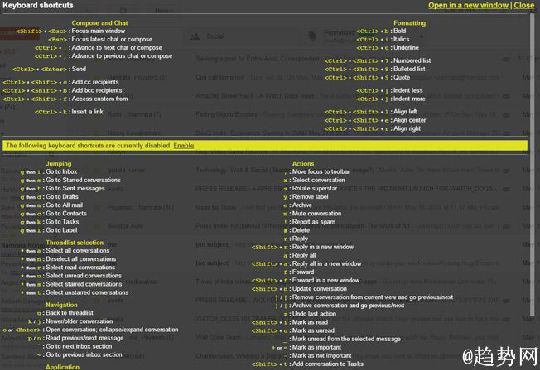
你可能知道键盘快捷键,但很有可能,你还不知道Gmail快捷方式。好吧,为了满足你的好奇心,我就告诉你是如何出现Gmail快捷键——你按“Shift + ?“,电脑显示屏会出现一个窗口显示所有启用和禁用的快捷键。
3.自定义优先级设置:规定可见内容的人
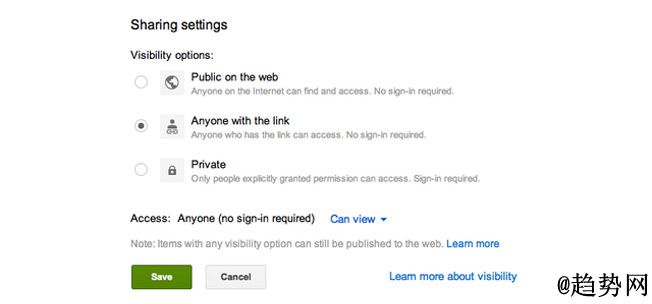
许多人认为GoogleDrive的内容是可见的。这是正确的但是你可以根据你的优先级控制内容的可见性。你可以规定哪些人可以看到你的内容,例如你可以通过优先级设置让你喜欢的人看到你的内容。
4.附件大小可大于25 mb
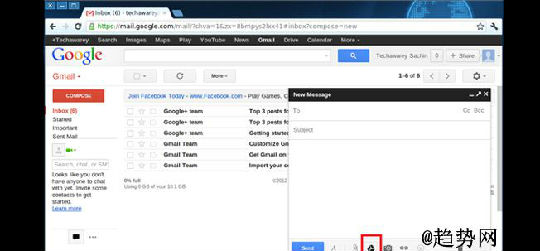
你可能已经知道Gmail的附件大小限制在25 mb。但幸运的是,我们可以使用Google Drive发送更大的文件。你可以单击小的“GoogleDrive”图标,写邮件,并选择你的附件。同样,当你收到一个附件,你可以直接把它保存在GoogleDrive。当你的鼠标移到“附件”时,电脑显示屏就会出现“保存到驱动器”的选择。
5.看到你的文档已经被修改了多少次
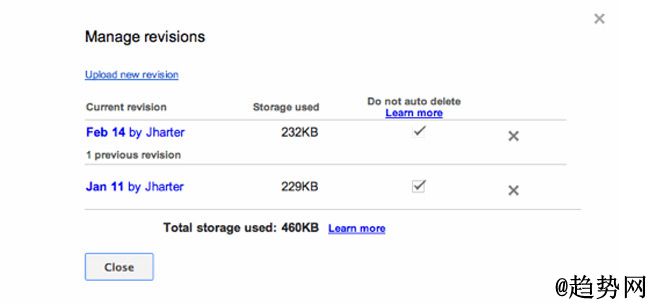
是的,这是可能的。如果你想知道你的文档编辑过或者是修正过多少次,只需点击“文件”选项,然后点击“看修订历史”。
6.照片裁剪
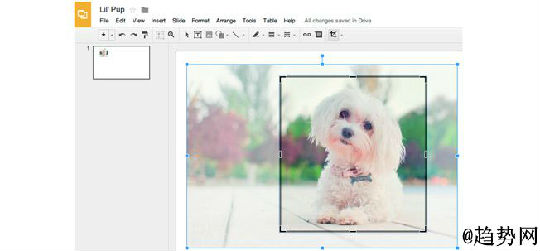
是的,这也是可能的。在GoogleDrive里有一系列照片裁剪和编辑的选项。里面有常规物体裁剪像对广场、矩形等的裁剪,也有一些有趣的裁剪功能。
7.跟踪GoogleDrive活动
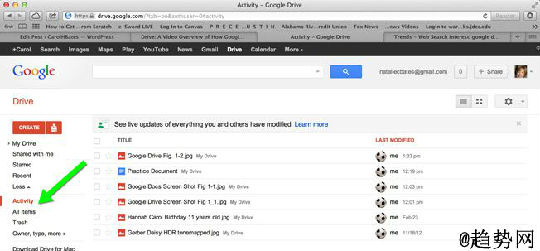
如果你想知道你的GoogleDrive上的所有活动,只需点击右上角的“我”图标。